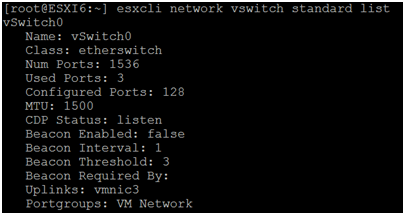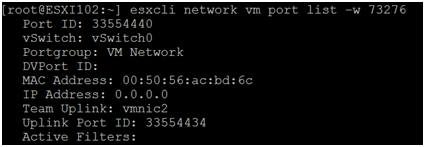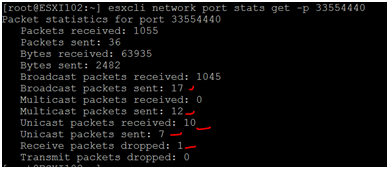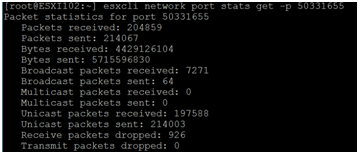Linux and Ubuntu command
Basic command-:
Uname -: for product name
Uname –I -: for version
Uname –r -: recursive details

How to configure IP in Ubuntu

How to change existing configured IP

Bring NIC interface UP and down
nmcli con up id 'Wireless connection 1'

How to install SSH on Ubuntu-;
sudo apt update
sudo apt install openssh-server
SSH service is running type the following command
sudosystemctl status ssh
If after installation still failing to start ssh service please run this command
sudo apt-get purge openssh-server
sudo apt-get install openssh-server
The default setting in Debian (and hence Ubuntu) for OpenSSH Server is to deny password-based login for root and allow only key-based login. Change this line in /etc/ssh/sshd_config:
PermitRootLogin without-password
to
PermitRootLogin yes
And restart the SSH server:
sudo service ssh restart
How to change hostname in Ubuntu-:
Open Terminal and use below command
hostnamectl to check current hostname
to rename hostname use below command
sudo hostnamectl set-hostname linuxize
Change Name and press CTRL +O and enter to save
Ctrl+X to exit.
Now change entry in host file as well for that run below command


How to install python in Ubuntu
If you are installing in on fresh installed Ubuntu and you don’t have installed essential package, you will get below error for that first run below command.

Download Python

Extract this file into home directory
Open terminal go to that path i.e


Run below command

Once configuration done run below command to install python


After installation run below command to check default phython version running
Above python has been installed on 7th Oct that is old version
Run below command to check latest version. Go into installation directory and check which version has installed
Now run below command to set default

How to install JAVA JDK
First check which version is latest one and run below command> change only software Name

How to install Apache in Ubuntu

Installation will start once installation will done.
Open browser and type local host or computer IP or 127.0.0.1 and press enter if the page is opening it means it’s working
You can run this command to start and stop apache service
How to check partition size in Ubuntu
Df–h
Here /dev/sda1 define total size and used size

How to create new partition

Now press t for Type-:
How to Save Changes in Vim
Vim Save and Quit Command
To save a file and exit Vim:
1. Switch to command mode by pressing the ESC key.
2. Press : (colon) to open the prompt bar in the bottom left corner of the window.
3. Type x after the colon and hit Enter. This will save the changes and exit.

Alternatively, a command that will also save a file and exit the text editor is:
In which case the w stands for write (=save) and q stands for quit.
Exit Without Saving Changes in Vi / Vim
To exit Vim without saving changes:
1. Switch to command mode by pressing the ESC key.
2. Press : (colon) to open the prompt bar in the bottom left corner of the window.
3. Type q! after the colon and hit Enter to exit without saving the changes.
How to Save a File in Vi / Vim Without Exiting
To save a file without exiting in Vim:
1. Switch to command mode by pressing the ESC key.
2. Type : (colon). This will open the prompt bar in the bottom left corner of the window.

3. Type w after the colon and hit Enter. This will save in Vim the changes made to the file, without exiting.
You can also rename an existing file by adding the new name after the commands.
In the picture below, we renamed the existing example1.txt into newexample.

· Cursor movement—h, j, k, l (left, down, up, and right)
· Delete character—x
· Delete line—dd
· Mode toggle—Esc, Insert (or i)
· Quit—:q
· Quit without saving—:q!
· Run a shell command—:sh (use 'exit' to return)
· Save file—:w
· Text search—/