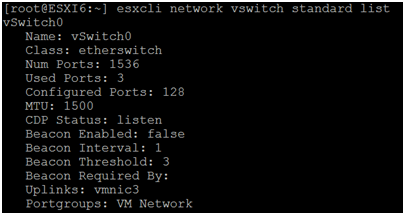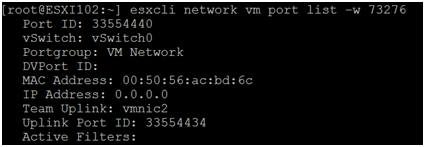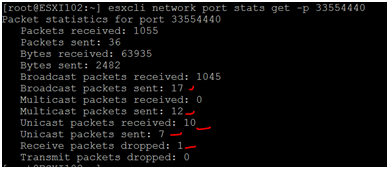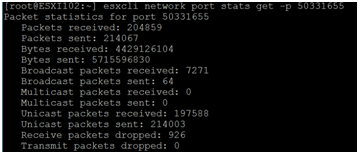Top ESXI network
command for troubleshooting->
esxcli network nic list -> (To collect all connected
network details with Name, Driver, Link status, MAC, MTU)

esxcli network nic down -n vmnic0 -> To bring down
connected or faulty NIC
esxcli network nic up -n vmnic0 -> To bring up connected
or faulty N
esxcli network vswitch standard list -> Command to check
standard switch list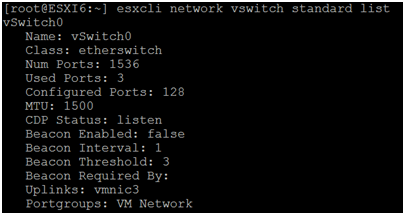
esxcli network vswitch standard portgroup list -> To
check portgroup created inside the standard switch
esxcli network vswitch dvs vmware list -> Command to list out DVS switch with port group list
esxcli network vm list -> (Command to get VM running on
which network, world id) esxcli network vm port list -w 73276 (VM World ID) ->
command to get network port ID, vSwitch, portgorup, MAC, Uplink port ID and IP address
esxcli network vm port list -w 73276 (VM World ID) ->
command to get network port ID, vSwitch, portgorup, MAC, Uplink port ID and IP address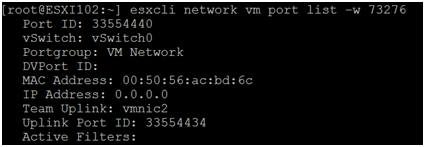
esxcli network port stats get -p 33554440 (Network port ID)->
Command to check pocket sent/received/dropped on network port ID.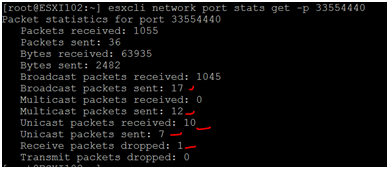
esxcli network ip interface list -> Command to get
created interface list like (VMk0,vmk1,vmk2) and their port ID
[root@ESXI102:~] esxcli network ip interface list
vmk0
Name: vmk0
MAC Address:
00:0c:29:19:f3:7c
Enabled: true
Portset:
DvsPortset-0
Portgroup: N/A
Netstack Instance:
defaultTcpipStack
VDS Name: vDSwitch
VDS UUID: 50 2c 4b
af 80 5c 2d 29-82 c7 a0 74 b6 f3 5f b5
VDS Port: 22
VDS Connection:
290654427
Opaque Network ID:
N/A
Opaque Network
Type: N/A
External ID: N/A
MTU: 1500
TSO MSS: 65535
Port ID: 50331654
vmk1
Name: vmk1
MAC Address:
00:50:56:60:4d:58
Enabled: true
Portset:
DvsPortset-0
Portgroup: N/A
Netstack Instance:
defaultTcpipStack
VDS Name: vDSwitch
VDS UUID: 50 2c 4b
af 80 5c 2d 29-82 c7 a0 74 b6 f3 5f b5
VDS Port: 7
VDS Connection:
290820540
Opaque Network ID:
N/A
Opaque Network
Type: N/A
External ID: N/A
MTU: 1500
TSO MSS: 65535
Port ID: 50331655
vmk2
Name: vmk2
MAC Address:
00:50:56:6c:88:09
Enabled: true
Portset: vSwitch0
Portgroup: VSS_MGMT
Netstack Instance:
defaultTcpipStack
VDS Name: N/A
VDS UUID: N/A
VDS Port: N/A
VDS Connection: -1
esxcli network port stats get -p 50331655 (Network interface
port ID) Command to get packets received/send/dropped on interface (vmk0/1/2)
level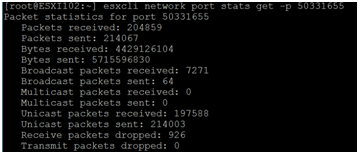
esxcli network diag ping -H 192.168.1.101 (-H is host name or IP) -> Command to
diagnose connectivity between two ESXI host.
Trace:
Received
Bytes: 64
Host:
192.168.1.101
ICMP Seq: 0
TTL: 64
Round-trip
Time: 1898 us
Dup: false
Detail:
Received
Bytes: 64
Host:
192.168.1.101
ICMP Seq: 1
TTL: 64
Round-trip
Time: 1709 us
Dup: false
Detail:
Received
Bytes: 64
Host:
192.168.1.101
ICMP Seq: 2
TTL: 64
Round-trip
Time: 1581 us
Dup: false
Detail:
Summary:
Host Addr:
192.168.1.101
Transmitted:
3
Recieved: 3
Duplicated: 0
Packet Lost: 0
Round-trip
Min: 1580 us
Round-trip
Avg: 1729 us
Round-trip Max: 1897 us
vim-cmd hostsvc/net/query_networkhint --pnic-name=vmnic0 -> To list out CDP port details from cli