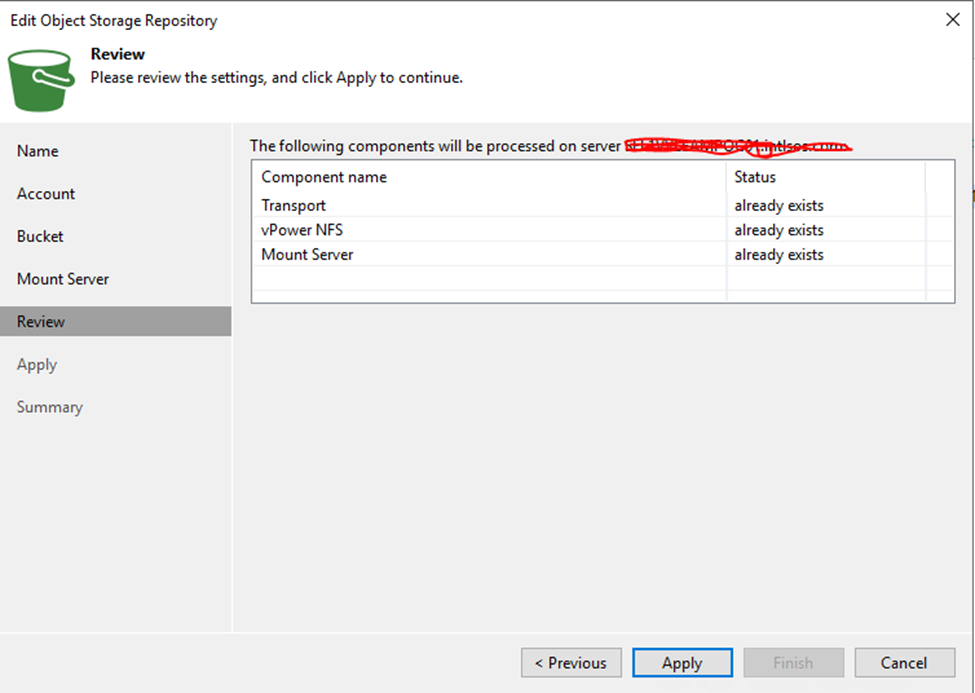Access is denied. (Exception from HRESULT: 0x80070005 (E_ACCESSDENIED))
Using this blog i have tried to provide simple steps for installation and configuration .Your comment will provide me motivation for writing more.
Access is denied. (Exception from HRESULT: 0x80070005 (E_ACCESSDENIED))
Access is denied. (Exception from HRESULT: 0x80070005 (E_ACCESSDENIED))
 SME VMware and Window | VMware | VxRail | vSAN | SRM | vRO | vROP|VMware Aria Log Insight| Nutanix |Cisco HyperFlex | NetApp | Azure | Citrix | Veeam Backup & Replication, EM & One
SME VMware and Window | VMware | VxRail | vSAN | SRM | vRO | vROP|VMware Aria Log Insight| Nutanix |Cisco HyperFlex | NetApp | Azure | Citrix | Veeam Backup & Replication, EM & One
In-Place Upgrade failed with error 0x8007042B - 0x4000D
If you see error code 0x8007042B - 0x4000D at 82-83% during In-Place upgrade from 2012 R2 to windows server 2016 or 2019.
Make sure, you have enough space in C drive, always keep C drive space around 100GB free space before going for In-Place Upgrade.
 SME VMware and Window | VMware | VxRail | vSAN | SRM | vRO | vROP|VMware Aria Log Insight| Nutanix |Cisco HyperFlex | NetApp | Azure | Citrix | Veeam Backup & Replication, EM & One
SME VMware and Window | VMware | VxRail | vSAN | SRM | vRO | vROP|VMware Aria Log Insight| Nutanix |Cisco HyperFlex | NetApp | Azure | Citrix | Veeam Backup & Replication, EM & One
vCenter Upgrade Plan Workflow
 SME VMware and Window | VMware | VxRail | vSAN | SRM | vRO | vROP|VMware Aria Log Insight| Nutanix |Cisco HyperFlex | NetApp | Azure | Citrix | Veeam Backup & Replication, EM & One
SME VMware and Window | VMware | VxRail | vSAN | SRM | vRO | vROP|VMware Aria Log Insight| Nutanix |Cisco HyperFlex | NetApp | Azure | Citrix | Veeam Backup & Replication, EM & One
VMware vRealize Orchestrator | Aria Automation Installation and known issue troubleshooting | LCMVRAVACONFIG590003
Aria Automation Installation failing at Initialize vRealize Automation cluster with below error.
Issue – Error Code: LCMVRAVACONFIG590003
vRA va initialize failed on : xxxx-xxxx-xxxx,
Please login to the vRA and check /var/log/deploy.log file for more
Default root password of VMware vRealize Orchestrator Appliance is vmware
passwd -x 99999 root
Log into the Appliance with SSH.
Navigate to /opt/charts/vco/templates/
Copy/Backup the deployment.yaml file using the command:
cp deployment.yaml /tmp/
Edit the deployment.yaml file using your preferred editor (vi deployment.yaml).
Locate the string: init_run.sh
Replace the text as follows.
Search for row that contains this text: init_run.sh:
command:
- "/bin/bash"
- "-c"
- "/init_run.sh"
Edit this row by just adding these two "sed" commands before /init_run.sh script. The row after editing should looks similar to this::
command:
- "/bin/bash"
- "-c"
- "sed -i 's/root:.*/root:x:18135:0:99999:7:::/g' /etc/shadow && sed -i
's/vco:.*/vco:x:18135:0:99999:7:::/g' /etc/shadow && /init_run.sh"
Save the file
If you are deploying outside of vRealize Suite Lifecycle Manager, follow these steps:
Navigate to /opt/scripts/
Execute the script: ./deploy.sh
If you are deploying through vRealize Suite Lifecycle Manager, follow these steps:
Log back into Lifecycle Manager and 'Retry' the deployment that failed.
Installation should now progress as expected.
Now configuration has completed
Open below url
Click on Control Center
Login with root credential
Click Validate configuration
Validation completed successfully.
Now click configuration Authentication Provider
From drop down select vSphere
And enter vSphere details
Accept certificate and click save change
Click Register
Select default tenant and admin group
Click Save Changes
Now open vRealize orchestrator link
Click start the Orchestrator client
And login with vSphere account that we have added in tenant.
Click Workflows
In search box type -> Add a vCenter Server Instance
Click Run and enter vCenter details that you want to add
Click user ID and password
Click on Additional Endpoints
vCenter -> Configuration -> click on Register vCenter Orchestrator
Click Run
Enter vCenter details and click Run
 SME VMware and Window | VMware | VxRail | vSAN | SRM | vRO | vROP|VMware Aria Log Insight| Nutanix |Cisco HyperFlex | NetApp | Azure | Citrix | Veeam Backup & Replication, EM & One
SME VMware and Window | VMware | VxRail | vSAN | SRM | vRO | vROP|VMware Aria Log Insight| Nutanix |Cisco HyperFlex | NetApp | Azure | Citrix | Veeam Backup & Replication, EM & One
Error Aria | Error Code: LCMVRAVACONFIG590003
Error Code: LCMVRAVACONFIG590003
Cluster initialization failed on VMware Aria Automation.
 SME VMware and Window | VMware | VxRail | vSAN | SRM | vRO | vROP|VMware Aria Log Insight| Nutanix |Cisco HyperFlex | NetApp | Azure | Citrix | Veeam Backup & Replication, EM & One
SME VMware and Window | VMware | VxRail | vSAN | SRM | vRO | vROP|VMware Aria Log Insight| Nutanix |Cisco HyperFlex | NetApp | Azure | Citrix | Veeam Backup & Replication, EM & One
Error Source vCenter Server has unsupported version of host profiles
Issue -: If you are getting below error during vCenter upgrade pre-check.
Solution -: You need to check Host profile created in vCenter and delete unsupported Host profiles.
 SME VMware and Window | VMware | VxRail | vSAN | SRM | vRO | vROP|VMware Aria Log Insight| Nutanix |Cisco HyperFlex | NetApp | Azure | Citrix | Veeam Backup & Replication, EM & One
SME VMware and Window | VMware | VxRail | vSAN | SRM | vRO | vROP|VMware Aria Log Insight| Nutanix |Cisco HyperFlex | NetApp | Azure | Citrix | Veeam Backup & Replication, EM & One
Failed to send http data” while installing vRealize Easy Installer
If you are seeing below error while vRealize Aria Suit using vRealize Easy Installer
PBM error occurred during PreCreateCheckCallback: HTTP error response: Service Unavailable
2. Make Sure ESXI host and vCenter FQDN
is resolving with name and IP
 SME VMware and Window | VMware | VxRail | vSAN | SRM | vRO | vROP|VMware Aria Log Insight| Nutanix |Cisco HyperFlex | NetApp | Azure | Citrix | Veeam Backup & Replication, EM & One
SME VMware and Window | VMware | VxRail | vSAN | SRM | vRO | vROP|VMware Aria Log Insight| Nutanix |Cisco HyperFlex | NetApp | Azure | Citrix | Veeam Backup & Replication, EM & One
Steps to Upgrade VxRail vCenter.
Before starting VxRail infra upgrade you need to go with pre-validation test using vCenter and command line using VxRail Manager.
Please take some time to review the Customer Preparation Guide
KB:
https://www.dell.com/support/kbdoc/en-us/000200768
VxRail Engineering performed a data analysis, which has shown
that 92% of upgrades complete with no issue when the ESXi nodes are proactively
rebooted. This will identify VM's with potential vMotion issues, ESXi
maintenance mode issues, reboot issues and refreshes all ESXi services.
Therefore, RPS are recommending customers to perform a rolling
reboot on the ESXi nodes, several days before the VxRail Upgrade (Customer
Task).
If a customer has any issues during the reboots, they can open
an SR with the VxRail Support team to address an issue.
Additionally, your Upgrade Engineer will also reboot all Service VM's (VxRail
Manager, vCenter** & PSC**) and reset iDRAC on all nodes prior to starting
the upgrade.
**Only if VxRail Managed.
Login to Vxrail
vCenter -> Cluster -> Monitor
Under the
vSAN Run Skyline
2. Check Resyncing
Objects
Login to VxRail
vCenter -> Cluster -> Monitor
Under the
vSAN -> Resyncing Objects
If all
object has already resync then it’s fine if not, then run the Resync from
Configuration.
3. Change VxRail cluster heartbeat duration
to repair Object, default it is set to 60 Minutes.
Change it to
300Minutes or more to avoid object sync during node isolation.
Login to VxRail
vCenter -> Cluster -> Configuration
Under the
vSAN -> Service -> Advanced Option
Click Edit
and set Object repair timer.
4. Enable VxRail health Monitoring.
Login to VxRail
vCenter using root credentials and below command to check health status.
Command ->
vsan.whatif_host_failures 0
Download
vxverify_XXX_XX_XXX.phy file
Open vxverify_XXX_XXX_XX
file using phython
Once you
will run this command, VxRail manager will start collecting health report like
below.
Schedule the upgrade for a time outside of your peak I/O load,
as performance degradation may occur during the migration of VMs while
individual nodes or hosts are being upgraded.
Since VMs are vMotioned as part of the upgrade, ensure that
VMs are available to be vMotioned in advance. Examples of issues which may prevent
vMotion:
VM with an ISO mounted.
VM with external storage locally mounted
VM pinned to a host (Affinity rules)
It will prompt to enter Temp IP that will be assign temporarily to vCenter during upgrade.
 SME VMware and Window | VMware | VxRail | vSAN | SRM | vRO | vROP|VMware Aria Log Insight| Nutanix |Cisco HyperFlex | NetApp | Azure | Citrix | Veeam Backup & Replication, EM & One
SME VMware and Window | VMware | VxRail | vSAN | SRM | vRO | vROP|VMware Aria Log Insight| Nutanix |Cisco HyperFlex | NetApp | Azure | Citrix | Veeam Backup & Replication, EM & One
ESXI host upgrade failing with error the VIB cannot be satisfied within the ImageProfile | Missing_Dependency_VIBs_error
VIB Dell_bootbank_dell-configuration-vib
VIB qlc_bootbank_qedi
VIB DellEMC_bootbank_dellemc-osname-idrac
VIB QLogic_bootbank_net-qlge
dell-shared-perc8
You may perform below command to remove failed VIB.
Command -: esxcli software vib remove -n XXXXXXX(VIB name)
esxcli software vib remove -n dell-configuration-vib
esxcli software vib remove --vibname=vmware-perccli-007.0529.0000.0000_007.0529.0000.0000-01
 SME VMware and Window | VMware | VxRail | vSAN | SRM | vRO | vROP|VMware Aria Log Insight| Nutanix |Cisco HyperFlex | NetApp | Azure | Citrix | Veeam Backup & Replication, EM & One
SME VMware and Window | VMware | VxRail | vSAN | SRM | vRO | vROP|VMware Aria Log Insight| Nutanix |Cisco HyperFlex | NetApp | Azure | Citrix | Veeam Backup & Replication, EM & One
Amazon S3 bucket Mount as Performance and Capacity Tier Storage Repository and Scale-Out Backup Repository.
Amazon S3 bucket Mount as Performance
and Capacity Tier Storage Repository and Scale-Out Backup Repository
Login to Veeam Backup Server -> Backup Infrastructure
Click Add Repository
Click Object Storage
Click Amazon S3
Click Amazon S3
Give the Storage Repository Name -> Click Next
Account -: Click Add to enter Access key ID & Secret
access key.
Connection Mode -: Direct
Click Next
Data Center -: Select the nearest Datacenter.
Bucket-: Type the Bucket Name that Amazon team have shared.
Folder-: Browse and create folder under Bucket.
Check mark on Make recent backups Immutable and set the date
for the same.
Check mark on Use infrequent access storage class (May
result in higher cost if you will use in 30day Infrequent)
Click Next
Mount Server: - Specify the mount server.
Change the Instant recovery write cache folder if needed or
let it be on default setting.
Check mark on Enable vPower NFS service on the mount Server.
Click Next
Click Apply
Now S3 bucket has been mounted in Backup Repository.
Scale-Out Backup Repository-> We use SOBR to setup
performance, Capacity and Archival Tier.
To Scale-Out Backup Repository.
Go to Backup Infrastructure -: Click Scale-Out Backup
Repository
Give Scale-Out Backup Repository Name
Click Next
Performance Tier -> Click Add and select Primary Tier
that you want to use as Performance Tier.
Click Next
Capacity Tier -: Check mark on Extend Scale-Out backup
repository capacity with object storage.
Click Choose and select to second tier that you are going to
use as capacity tier.
Note-: Based on your requirement you can set whether you
want to copy or move your backup file to object storage or not.
1.
Check mark on Copy backups to object storage as
soon as they are created.
2.
Move backups to object storage as they age out
of the operation restore window.
3.
Encrypt data uploaded to object storage.
Click Next
Archive Tier -: Check mark on Archive GFS full backups to
object storage.
Click add the Object storage that you are going to use as Archive
Tier.
As this is POC environment so we are not going to keep
backup data for so long time so not need to setup Archive Tier.
Click Apply and Finish.
Now Scale-Out Backup Repository has created.
 SME VMware and Window | VMware | VxRail | vSAN | SRM | vRO | vROP|VMware Aria Log Insight| Nutanix |Cisco HyperFlex | NetApp | Azure | Citrix | Veeam Backup & Replication, EM & One
SME VMware and Window | VMware | VxRail | vSAN | SRM | vRO | vROP|VMware Aria Log Insight| Nutanix |Cisco HyperFlex | NetApp | Azure | Citrix | Veeam Backup & Replication, EM & One
Featured Post
HPE MSA 2040 configuration step by step
HPE MSA 2040 configuration Default IP range for HP SAN storage MSA 2040 is 10.0.0.1/2 You need to connect your laptop and storage with...

-
HPE MSA 2040 configuration Default IP range for HP SAN storage MSA 2040 is 10.0.0.1/2 You need to connect your laptop and storage with...
-
When you are powering on the VM and getting below error what do you need to do? Error code Module ‘Monitorloop’ power on failed Failed to ...
-
CRITICAL: This node is not healthy because the root volume is low on space (<10MB). The node can still serve data, but it cannot part...
-
Hi Friends, Here I am going to share some steps that will be required during ESXI host add in Vcenter 6.0. I have one Vcenter server wi...
-
Command to check vpxa, hostd service status | start stop the vpxa & hostd service Login to ESXi host using putty session Go to /etc/in...
-
X enApp 6.5 Installation and Configuration Steps
-
Citrix PVS Reverse Imaging We do reverse imaging when you want to update vDisk, VMTool, OS or drivers. To update Citrix target devices it...
-
Different ways for certification authority backup https://blog.ahasayen.com/certification-authority-backup/ Upgrading / Migra...
-
You can upgrade using VUM, ISO or ESXCLI Here I am going to do this using ESXCLI I am using HPE custom ISO, you can download an offline bund...
-
If you see EDGE node registration in pending state like below Run below command on NSX-T manager to get thumbprint get certificate api th...