Add Custom domain in Azure AD
Login into Azure AD Dashboard.
Click Azure Active Directory.
Click Custom domain names -> Click Add Custom domain
Enter Custom domain name that you have purchased from domain
provider i.e GoDaddy or anyother.
Click Add domain.
Now Login to domain provider portal GoDaddy
From Account Select your product ->
Go to DNS -> Manage DNS
Click Add and select create TXT entry.
Enter all entry and click Save.
Go to Azure Portal and click verify.
Once you will click verify you will receive error like below.
You need to wait for 1-3 days to update all DNS record in
Domain provider portal.
Once Verification will complete status will change to green
from warning.
And you will be able to create user with myinfotechit.com prefix

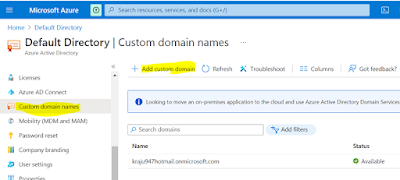






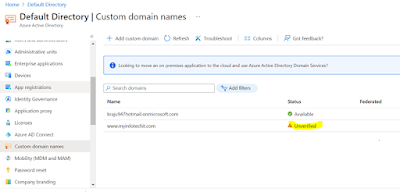





No comments:
Post a Comment